CVAT 오픈소스 구축 방법 정확하게 알려드립니다 feat . Docker, Git 세팅
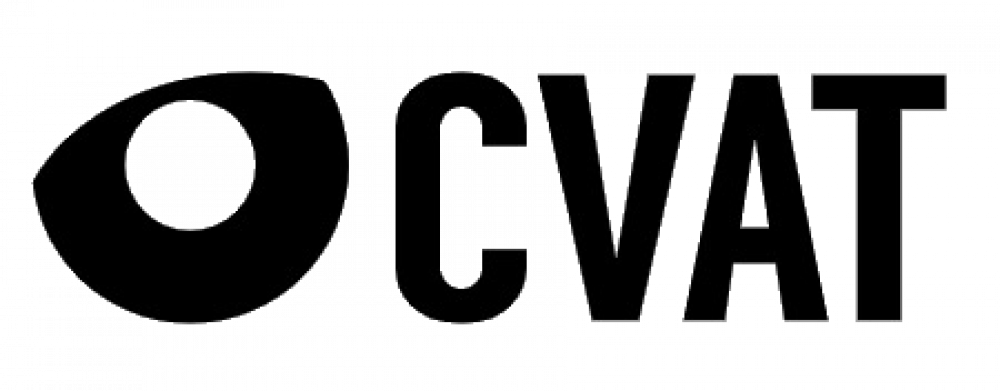
openvinotoolkit/cvat
Powerful and efficient Computer Vision Annotation Tool (CVAT) - openvinotoolkit/cvat
github.com
[Docker (1)] window10 Docker 설치하기(윈도우 10 도커 설치)
[Docker (1)] window10 Docker 설치하기(윈도우 10 도커 설치) 안녕하세요. 갓대희 입니다. 이번 포스팅은 [ Window10 도커 설치 ] 입니다. : ) 도커 설치하기 ▶ 1. 도커란? 도커 설치와 관련된 포스팅 이기.
goddaehee.tistory.com
윈도우 상에서 도커 설치하는데는 이블로그의 도움을 많이 받았다.
도커를 설치했다고 바로 실행 안되고 에러 메세지가 뜨는 경우가 허다하다.

이 메세지를 보면 해당 링크를 눌러 최신 패키지를 다운로드 해주면 된다.

github.com/openvinotoolkit/cvat/blob/develop/cvat/apps/documentation/installation.md#windows-10
openvinotoolkit/cvat
Powerful and efficient Computer Vision Annotation Tool (CVAT) - openvinotoolkit/cvat
github.com
원문을 가져와서 해석해 보았다.
- Install WSL2 (Windows subsystem for Linux) refer to this official guide. WSL2 requires Windows 10, version 2004 or higher. Note: You may not have to install a Linux distribution unless needed.
리눅스를 위한 윈도우 하위 시스템 설치법은 이 공식 가이드에 언급되어 있다. WSL2 은 윈도우 10 ,2004 버전 또는 더 높은 버전을 요구한다. 필요한 경우가 아니면 Linux 배포를 설치하지 않아도 됩니다.
- Download and install Docker Desktop for Windows. Double-click Docker for Windows Installer to run the installer. More instructions can be found here. Official guide for docker WSL2 backend can be found here. Note: Check that you are specifically using WSL2 backend for Docker.
Windows용 Docker Desktop을 다운로드하여 설치합니다. Windows Installer용 Docker를 두 번 클릭하여 설치 프로그램을 실행합니다. 자세한 내용은 여기에서 확인할 수 있습니다. 도커 WSL2 백엔드에 대한 공식 가이드는 여기에서 찾을 수 있습니다. 참고: 특별히 도커용 WSL2 백엔드를 사용하고 있는지 확인하십시오.
- Download and install Git for Windows. When installing the package please keep all options by default. More information about the package can be found here.
Git for Windows를 다운로드하여 설치합니다. 패키지를 설치할 때 기본적으로 모든 옵션을 유지하십시오. 패키지에 대한 자세한 내용은 여기에서 확인할 수 있습니다.
- Download and install Google Chrome. It is the only browser which is supported by CVAT.
Google Chrome을 다운로드하여 설치합니다. CVAT가 지원하는 유일한 브라우저입니다.
- Go to windows menu, find Git Bash application and run it. You should see a terminal window.
Windows 메뉴로 이동하여 GitBash 응용 프로그램을 찾아 실행합니다. 터미널 창이 나타납니다.
- Clone CVAT source code from the GitHub repository.
git clone https://github.com/opencv/cvat
cd cvatGitHub 저장소에서 CVAT 소스 코드를 복제합니다.
- Run docker containers. It will take some time to download the latest CVAT release and other required images like postgres, redis, etc. from DockerHub and create containers.
docker-compose up -d도커 컨테이너를 실행합니다. Docker Hub에서 최신 CVAT 릴리스 및 postgres, redis 등과 같은 기타 필수 이미지를 다운로드하고 컨테이너를 생성하는 데 시간이 다소 걸립니다.
- Alternative: if you want to build the images locally with unreleased changes run the following command. It will take some time to build CVAT images.
대안:릴리스되지 않은 변경 사항을 사용하여 로컬에서 영상을 빌드하려면 다음 명령을 실행합니다. CVAT 이미지를 구축하는 데 시간이 좀 걸릴 것입니다.
docker-compose -f docker-compose.yml -f docker-compose.dev.yml build docker-compose up -d- You can register a user but by default it will not have rights even to view list of tasks. Thus you should create a superuser. A superuser can use an admin panel to assign correct groups to other users. Please use the command below:
사용자를 등록할 수 있지만 기본적으로 태스크 목록을 볼 수 있는 권한도 없습니다. 따라서 수퍼유저를 생성해야 합니다. 수퍼유저는 관리 패널을 사용하여 다른 사용자에게 올바른 그룹을 할당할 수 있습니다. 아래 명령을 사용하십시오.
winpty docker exec -it cvat bash -ic 'python3 ~/manage.py createsuperuser'- Choose a username and a password for your admin account. For more information please read Django documentation.
관리자 계정의 사용자 이름과 암호를 선택하십시오. 자세한 내용은 Django 설명서를 참조하십시오.
Open the installed Google Chrome browser and go to localhost:8080. Type your login/password for the superuser on the login page and press the Login button. Now you should be able to create a new annotation task. Please read the CVAT user's guide for more details.
설치된 Google Chrome 브라우저를 열고 localhost:8080으로 이동하십시오. 로그인 페이지에 수퍼유저의 로그인/비밀번호를 입력하고 로그인 버튼을 누릅니다. 이제 새 주석 태스크를 생성할 수 있습니다. 자세한 내용은 CVAT 사용 설명서를 참조하십시오.

이와 같이 수퍼 계정을 만들고
localhost:8080 로 이동 한다.

슈퍼 계정으로 동일하게 활용 가능하다.